How to install a small whale TV 55A through the U disk to install the sofa butler, small whale TV 55A other models can also refer to this tutorial.
[Installation process]
1 Download the sofa butler installation file to the U disk → 2U disk to connect the TV → 3 Enter the file manager to find the installation package → 4 Installation is completed
ã€Steps】
1. Baidu search for "sofa manager" into the sofa network, download the sofa butler package; or directly click the link (http://app.shafa.com/shafa.apk) to download the sofa butler package.
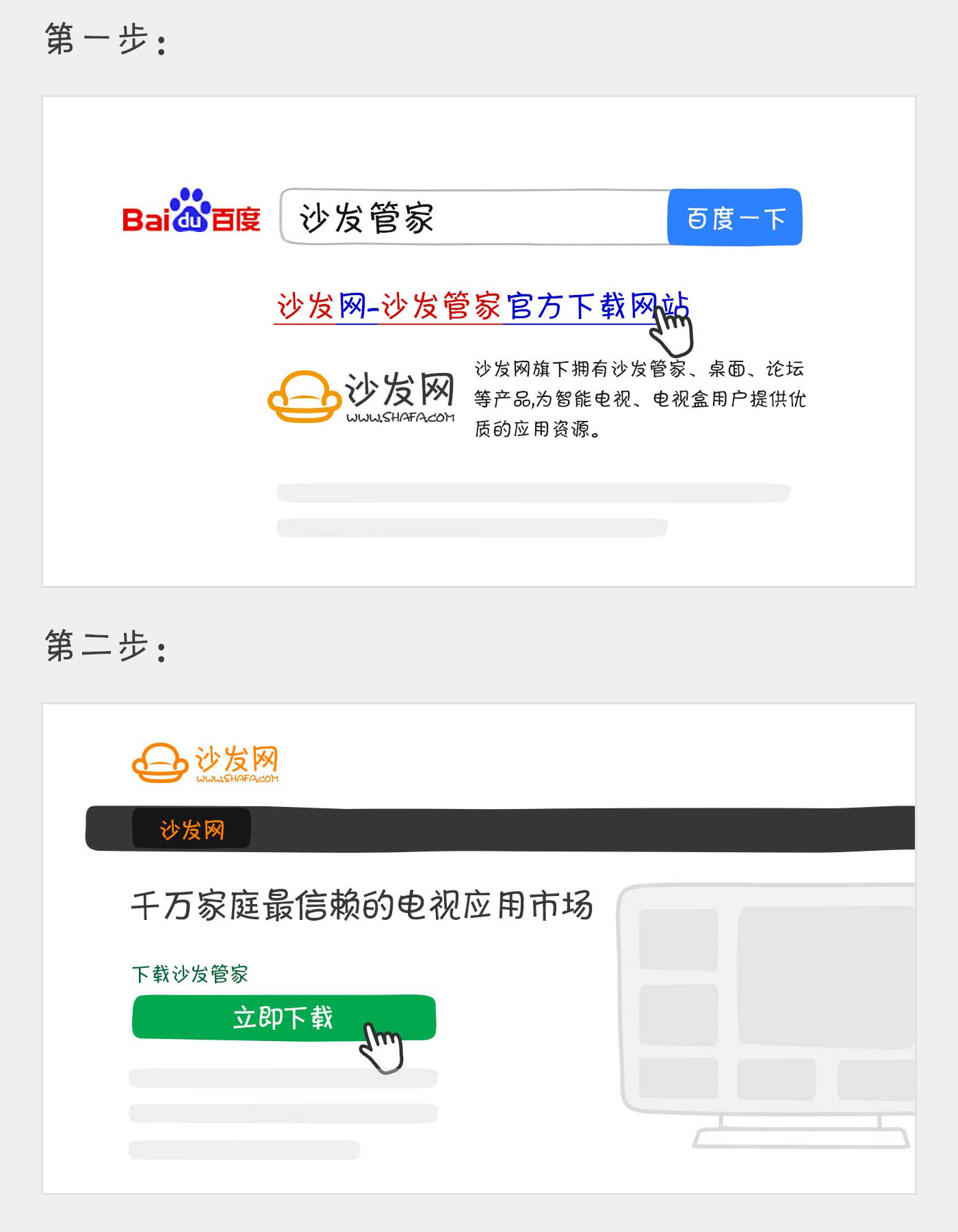
2. Open the Micro Whale TV 55A and insert the USB flash drive into the USB port on the back of the TV. Switch to the "Application" menu on the left.

3. Select to My Apps.

4. Select "U Disk Installation" under the "My Applications" menu, find the installation package you previously prepared, and press OK to install.

5. Complete the installation, open the sofa butler on the Micro Whale TV 55A, and download any of the massive TV applications.
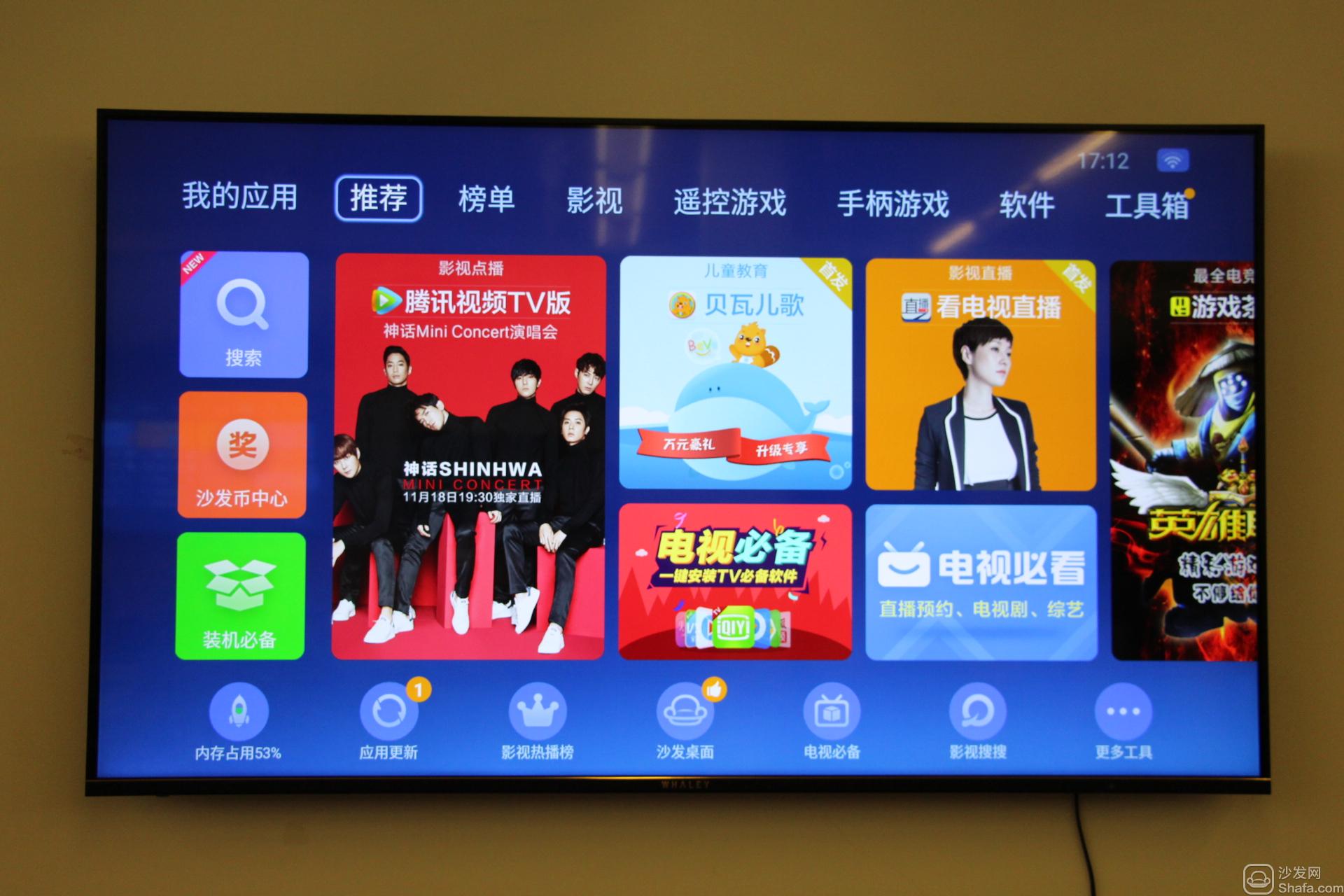
If the above method still can not be solved, please log in to find a specific model tutorial, the method is as follows:
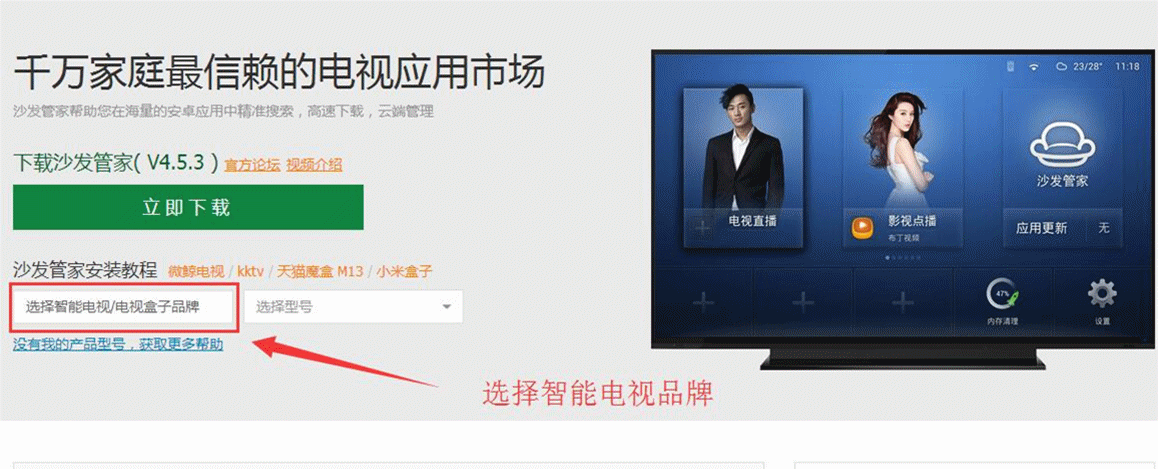
If the installation fails, restart the device and try again by following the steps (may be useful). Still have questions please add the official QQ group below.
Watching on-demand videos on smart TVs, we recommend using TV cats; Watching live TV, recommend HDP live streaming; For more interesting content, please use Tencent video TV and TV; Fun smart TV and boxes, and more exciting content. Sofa net.