LeTV uMax85 series installed sofa butler through U disk
Installation process 1 Download the sofa butler installation file → 2U disk to connect the TV → 3 TV to enter the file management → 4 read the U disk file → 5 Installation is complete
1. First, go to the sofa butler's official website to download the installation package, download addresses: http://, V4 and V5;
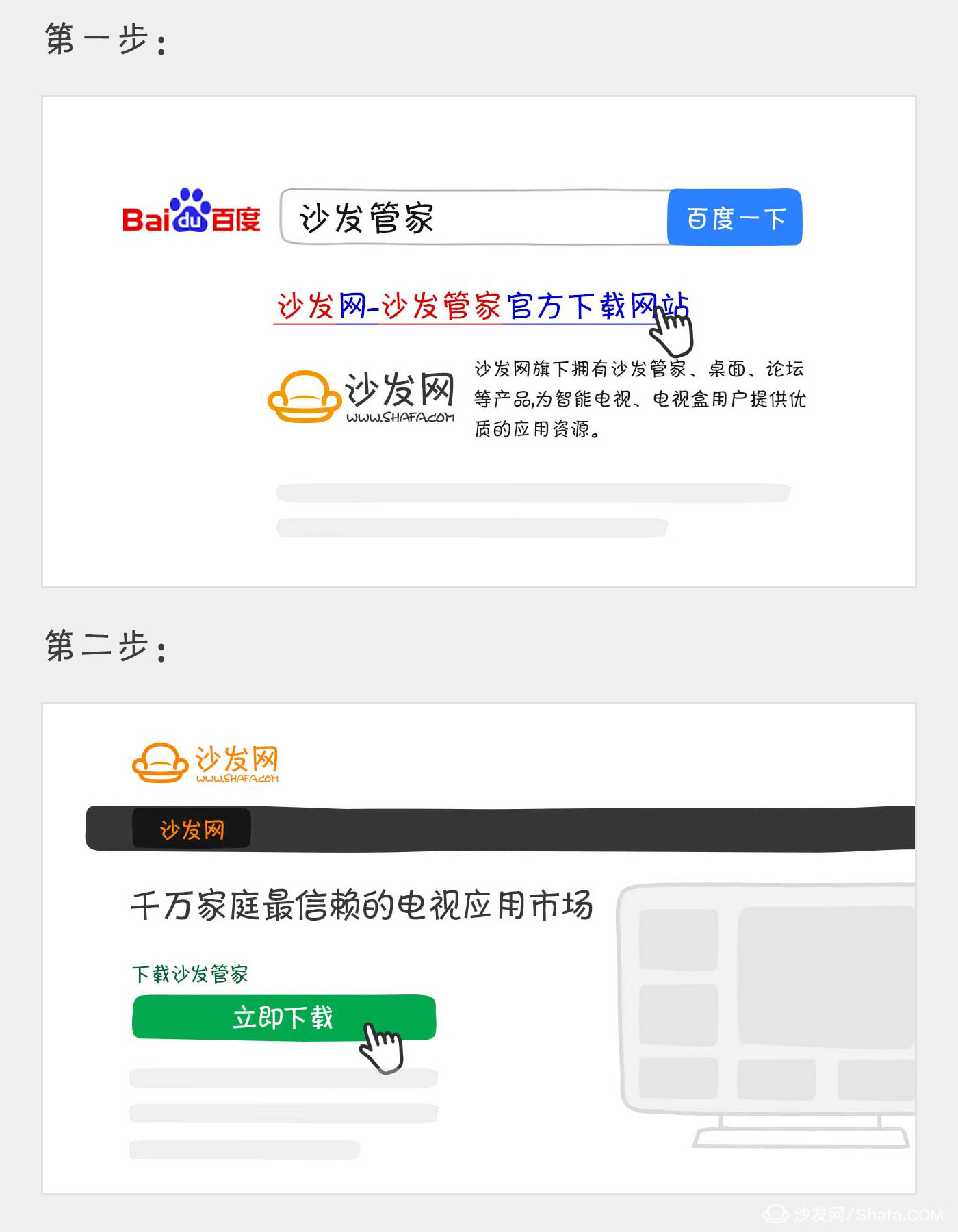
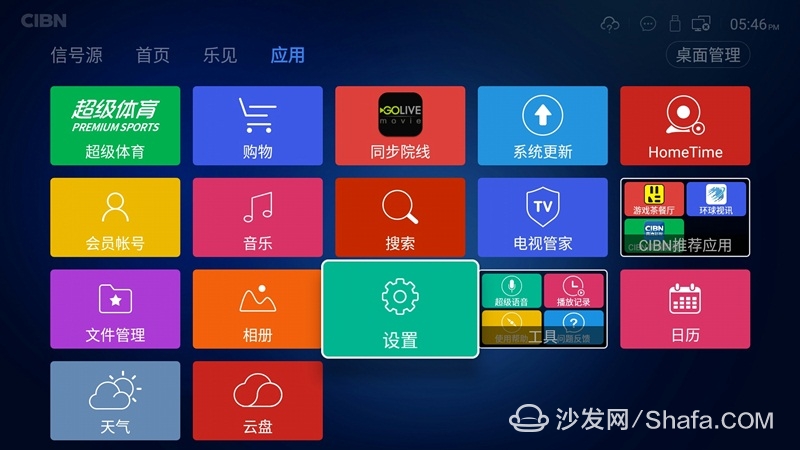
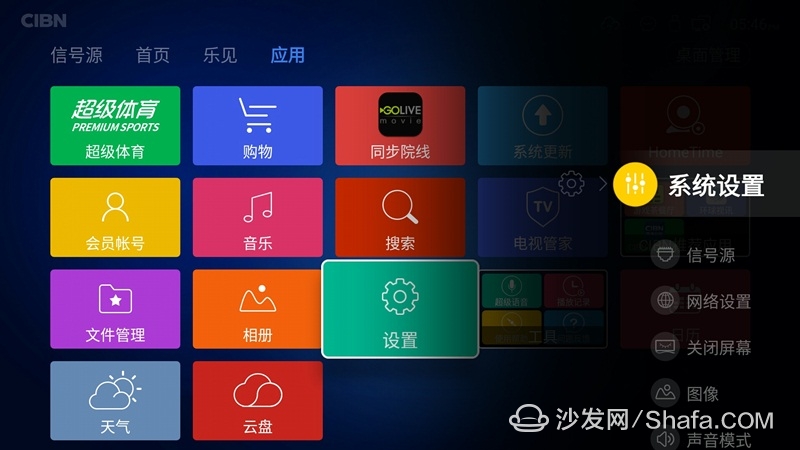
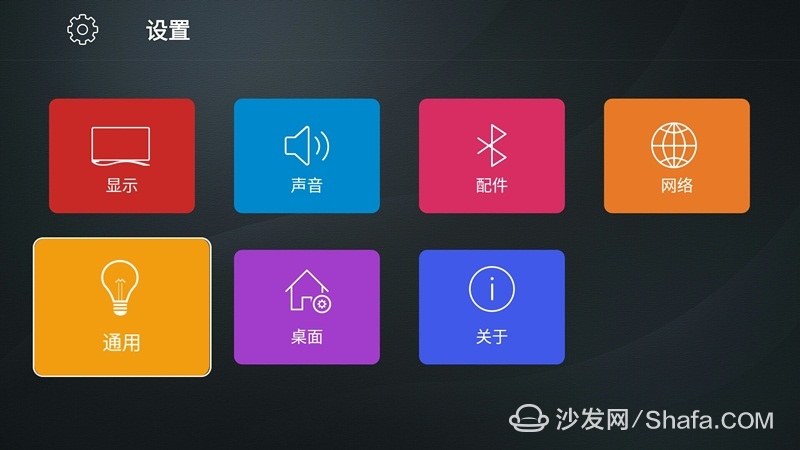
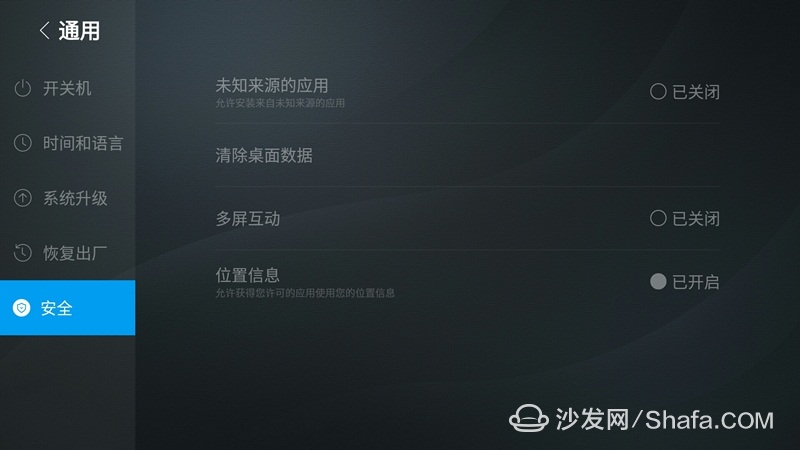
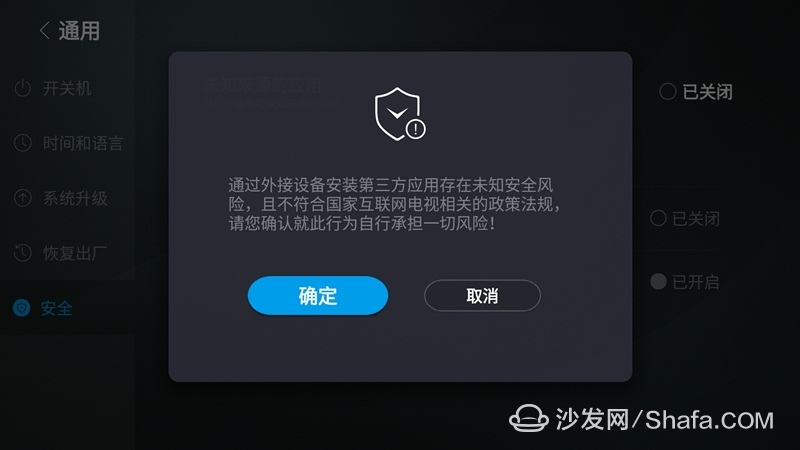
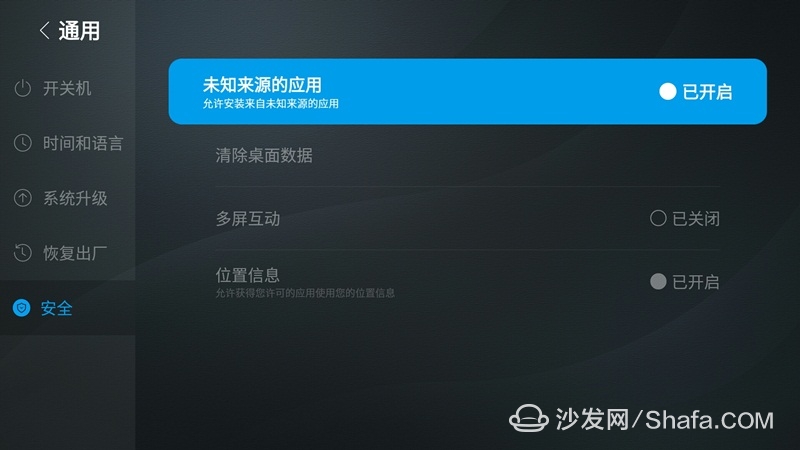
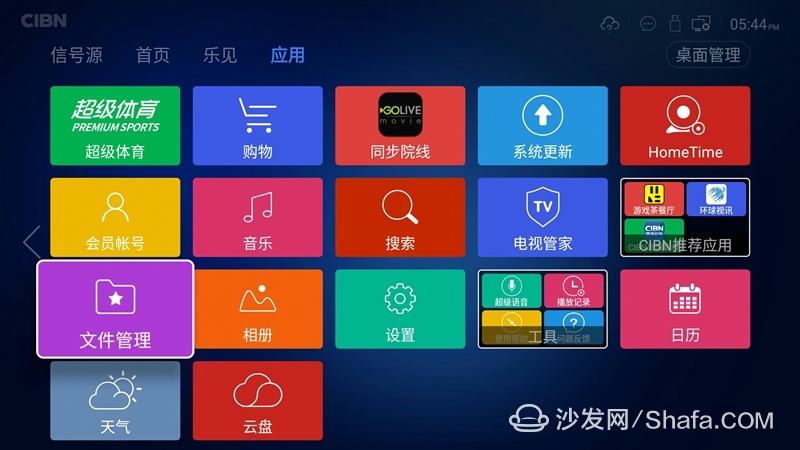
Select "Storage Device"
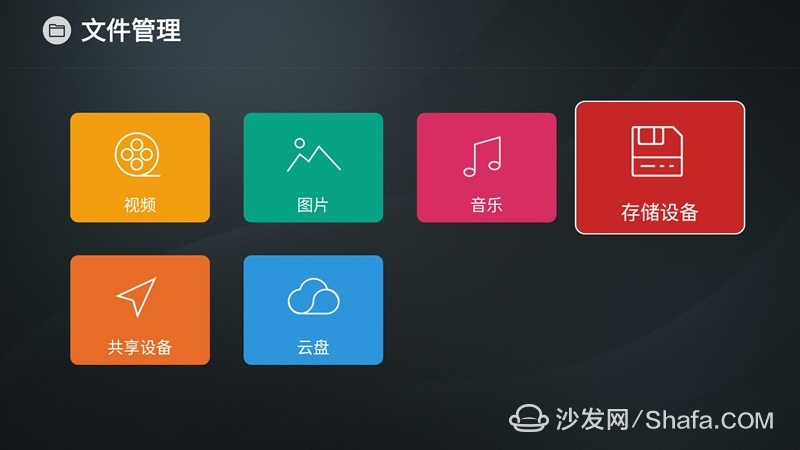
Find "External Storage"
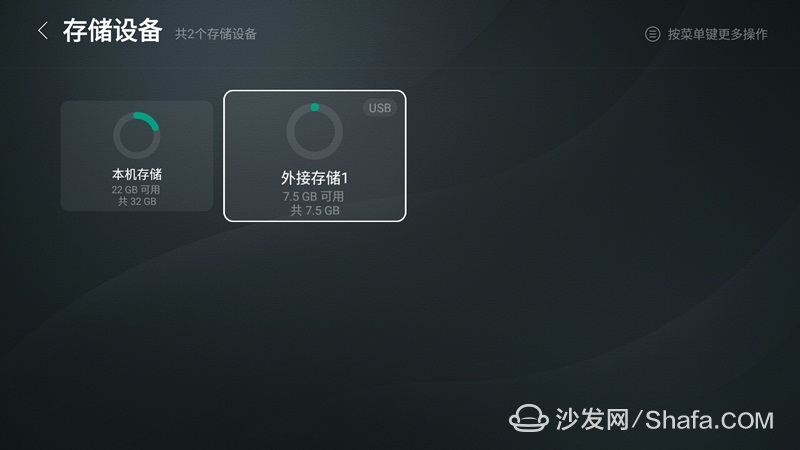
Open the sofa butler package and follow the prompts to install it.
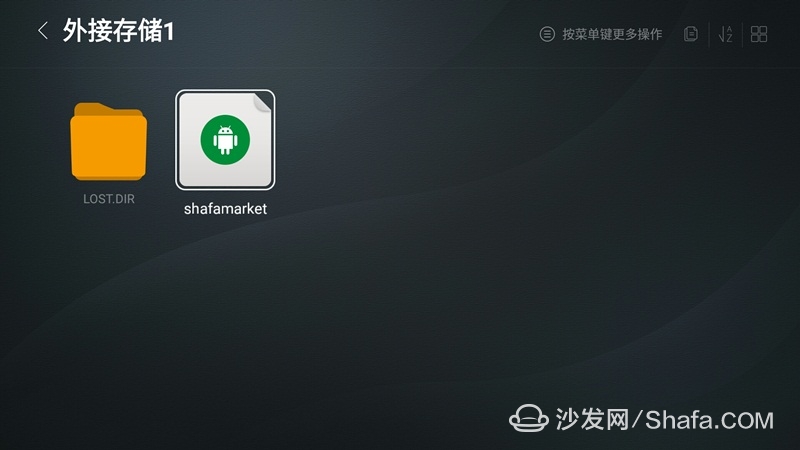
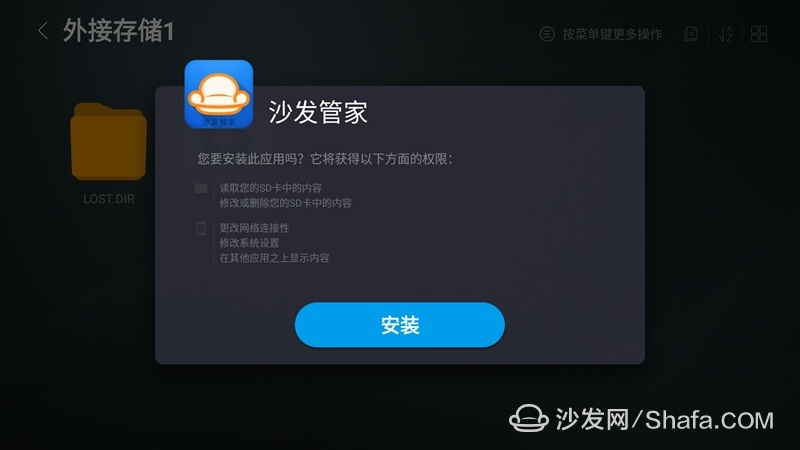
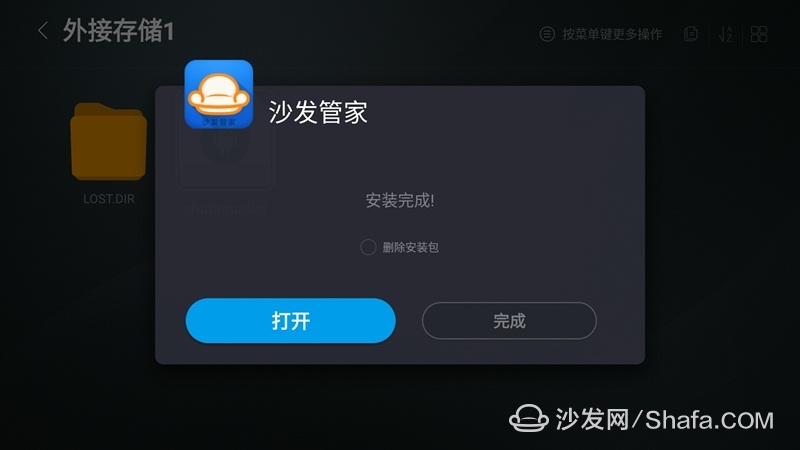
At this point, your LeTV has successfully cracked the installation of third-party applications, and then you can play casually! After the sofa butler application market is installed, various live on-demand softwares can also be downloaded on the sofa.
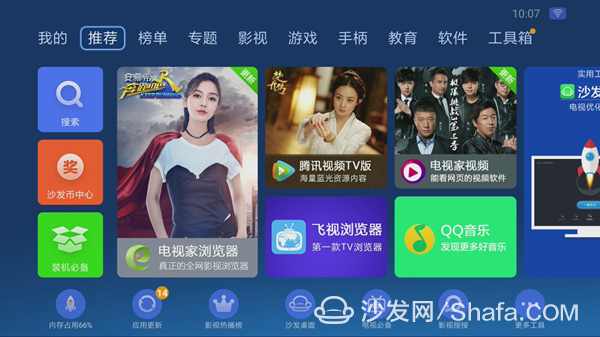
If you still can not read the U disk, it is recommended to format the U disk to FAT32 format (if there are other contents in the U disk, export and then format), or try another U disk.
If the installation fails, restart the device and try again by following the steps (may be useful).
Watch video on demand with smart TV, recommend using a TV cat, watching live TV, and recommending live HDP; more interesting content, please use Tencent video TV version, Youku video TV version, etc. Fun smart TV and box, more exciting Content is on the sofa butler.
Installation process 1 Download the sofa butler installation file → 2U disk to connect the TV → 3 TV to enter the file management → 4 read the U disk file → 5 Installation is complete
1. First, go to the sofa butler's official website to download the installation package, download addresses: http://, V4 and V5;
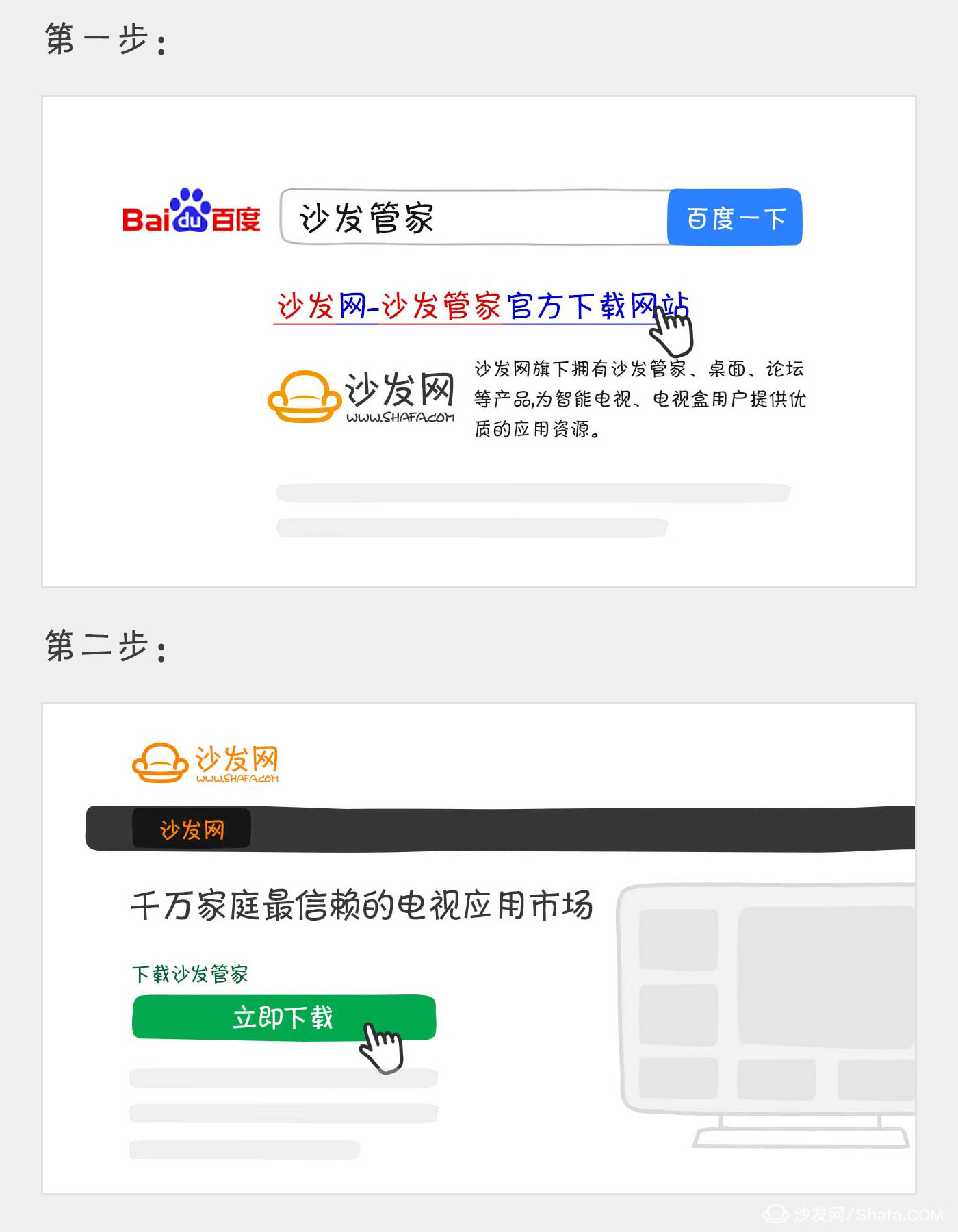
2. Copy the installation package to the U disk, insert the TV, do not rush to open the file management;
3. Find "Settings" and select "System Settings";
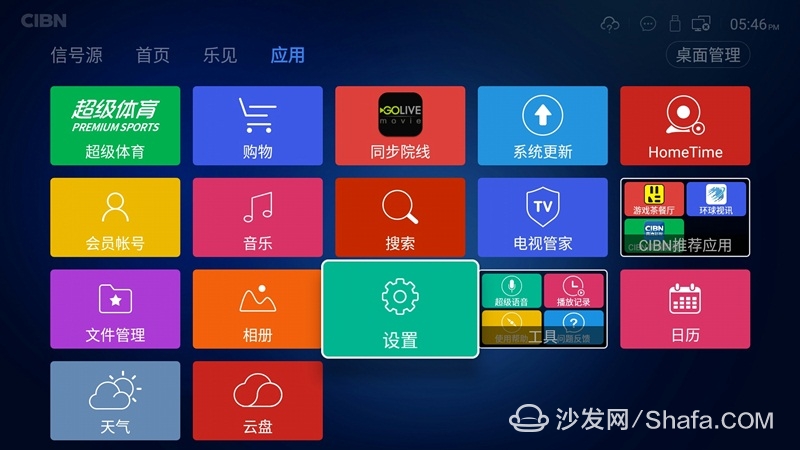
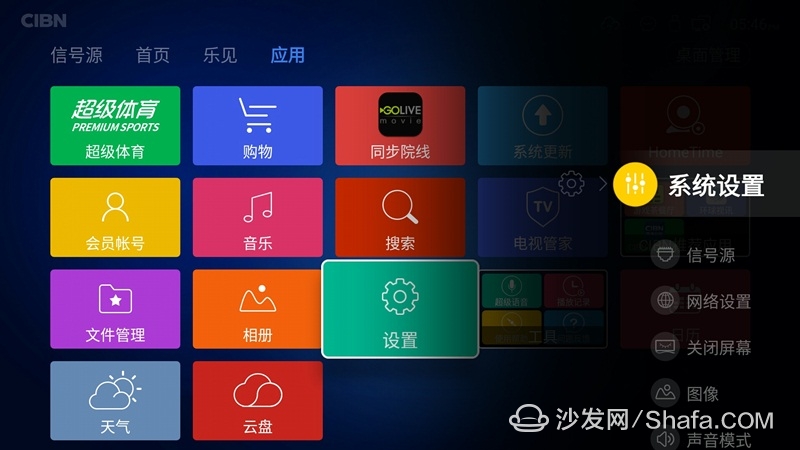
4. Find "General" and click to enter
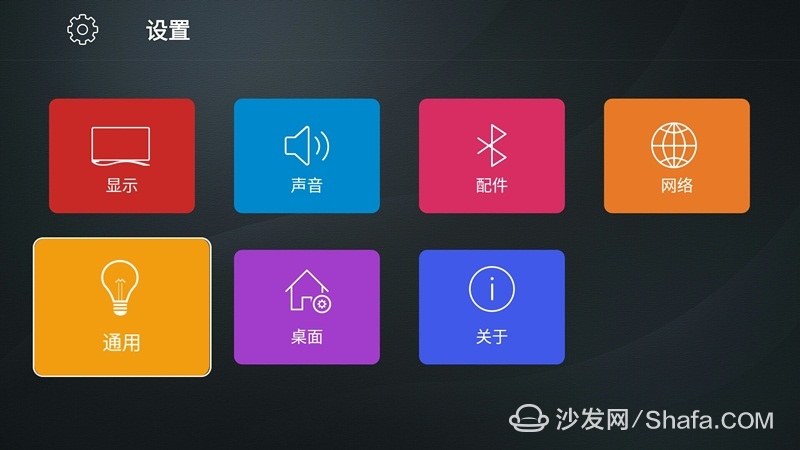
Find the "safe" menu
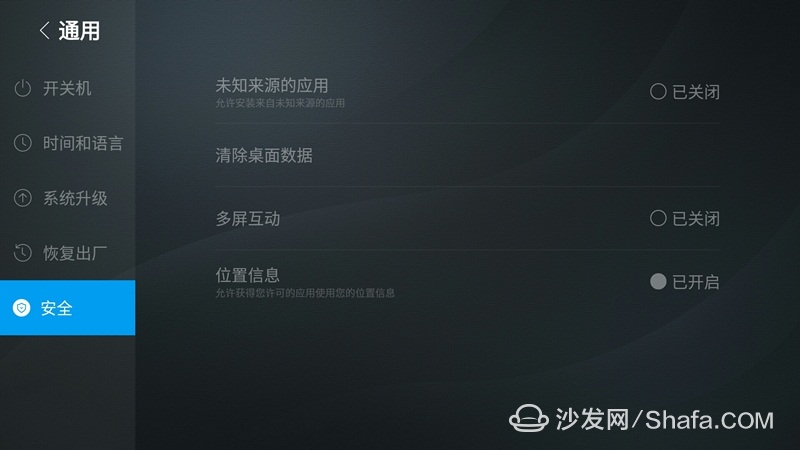
Open "Unknown source application" option
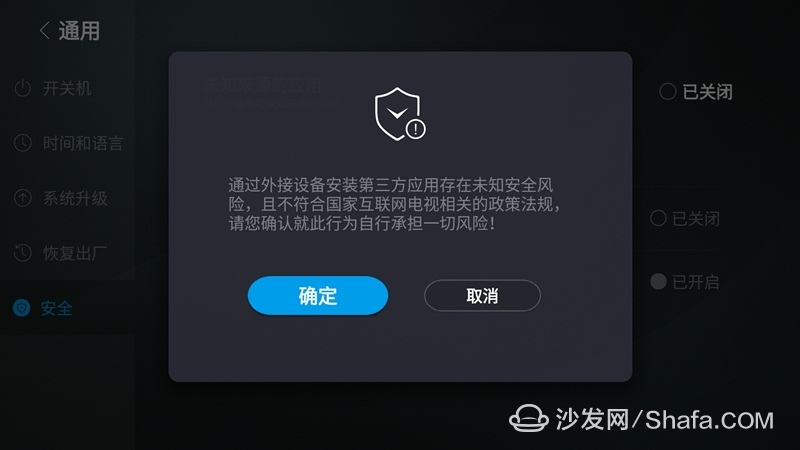
Successfully opened the "Unknown source application" as shown below:
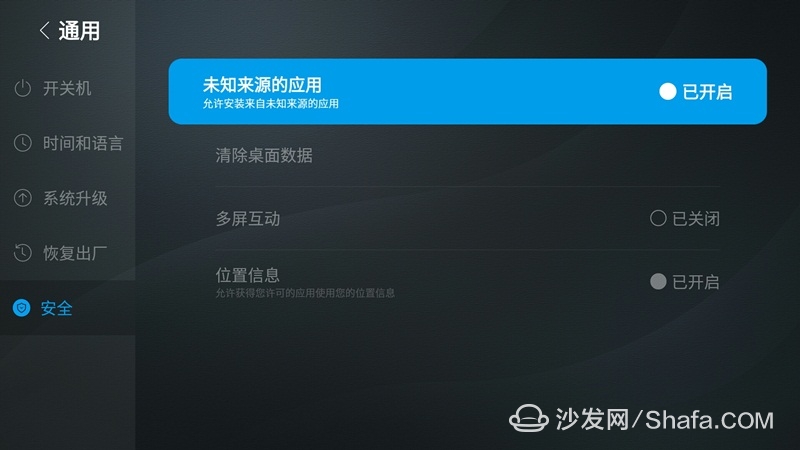
5. Next back to the desktop, find "File Management"
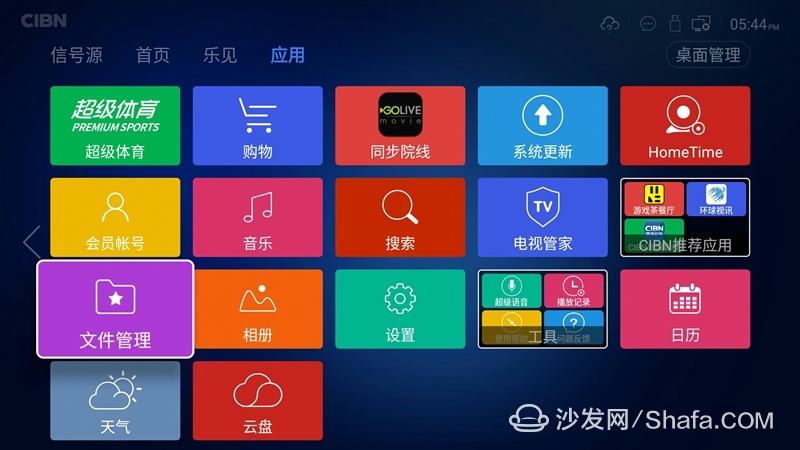
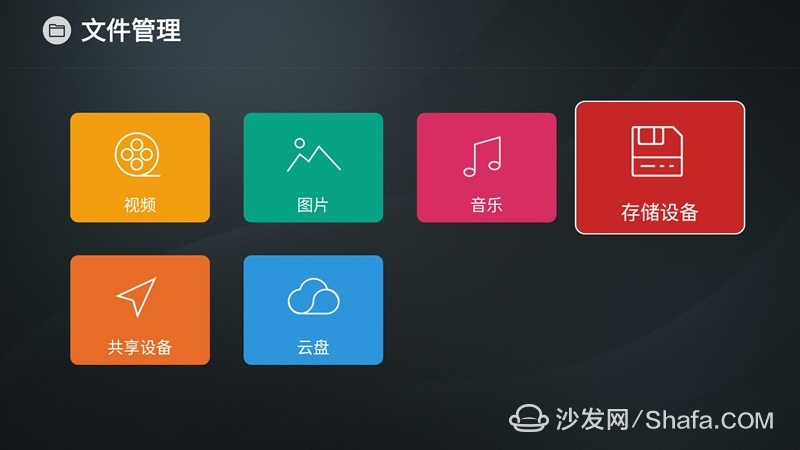
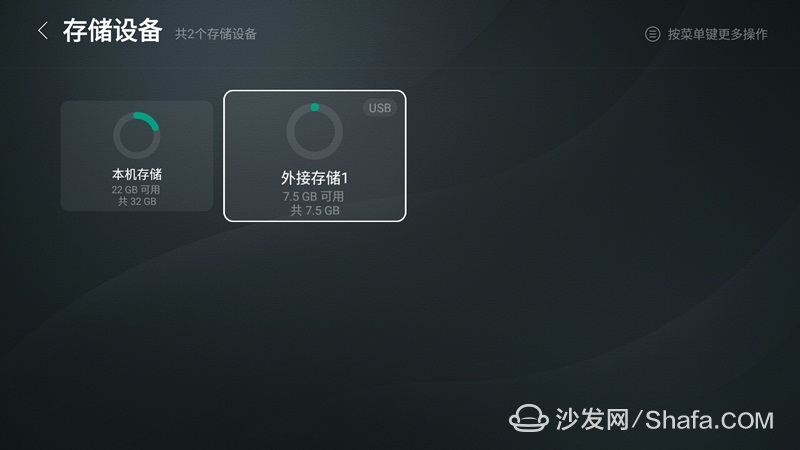
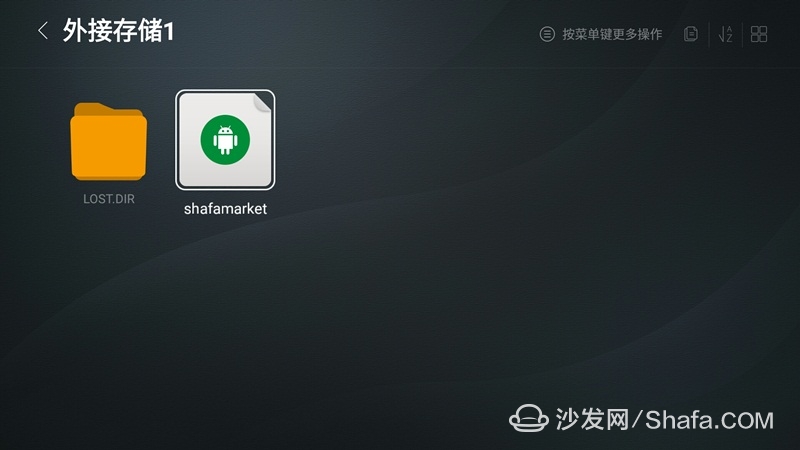
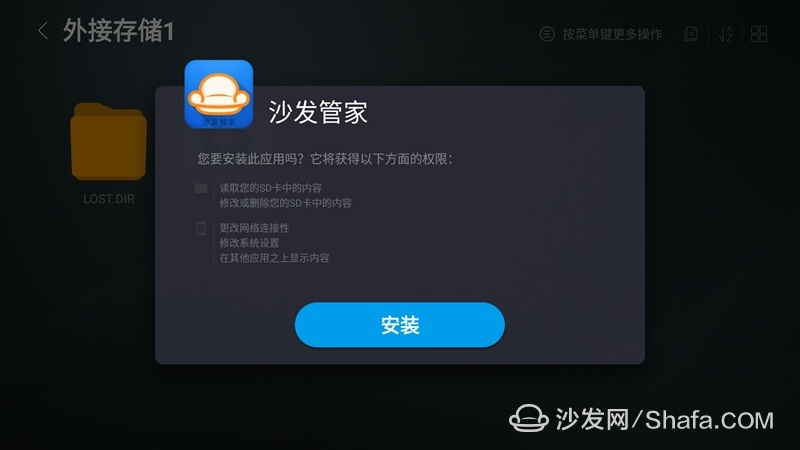
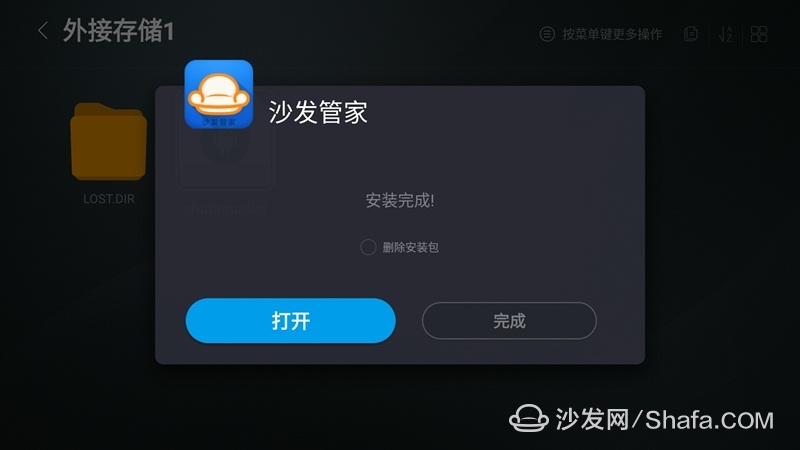
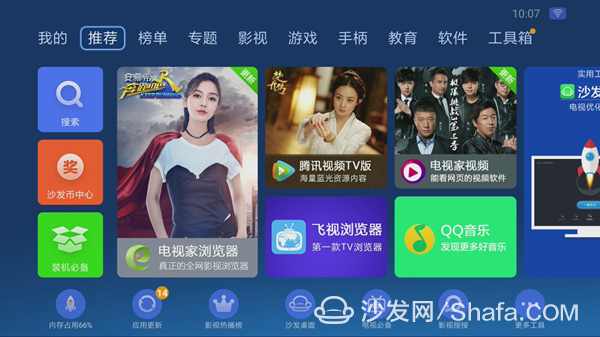
If the installation fails, restart the device and try again by following the steps (may be useful).