Today, a single network cable has been difficult to meet the needs of multiple computers or mobile phones at home, so routers have successively entered the homes of ordinary people. Dlink router can be said to be a relatively well-known router brand, and more users are choosing. So, will you set up the dlink router? If not, follow Xiaobian's footsteps!

First, dlink wireless router hardware connection
Step1: Turn on the power, insert one end of the device's own power adapter into the power hole of the router, and one end into the power outlet.
Step2: Connect the WAN port. We need to connect the Modem or broadband network cable to the router's Internet port.
Step3: Connect the LAN port, and then use a network cable. Connect one end to any LAN port of the router and connect the other end to the computer.
Step4: When the power is turned on, you can see the power indicator, Internet indicator and corresponding LAN port indicator on the panel will light.
Second, dlink wireless router settings URL
Step1: Right-click "My Network Places" on the desktop, open the properties, as shown below:

Step2: Right-click on the "Local Area Connection" again and open the properties as shown below:
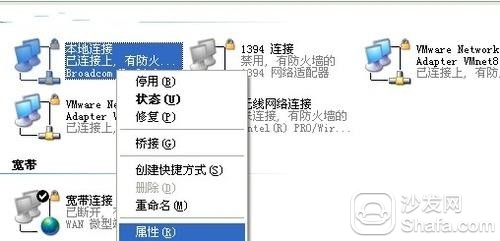
Step3: Right-click on the "local connection" again, open the properties, as shown below:
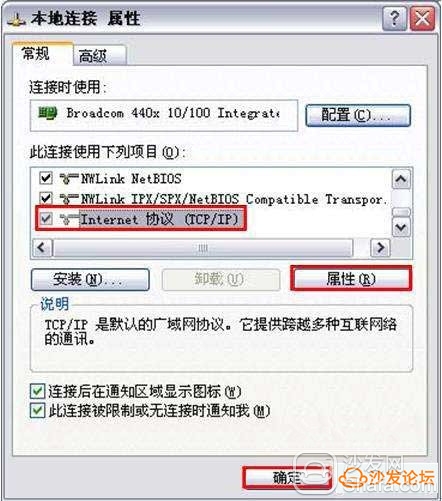
Step4: The router enables the DHCP function by default. As long as the above settings are normal, this computer will automatically obtain the IP address and other parameters through this router. as the picture shows:
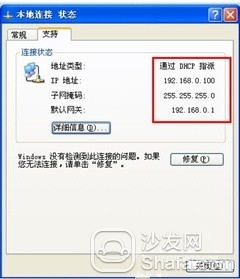
Third, dlink wireless router settings password
Open the IE browser and enter the router address (192.168.0.1) as shown in the following figure. The default user name is admin and the password is blank. After input, click OK.
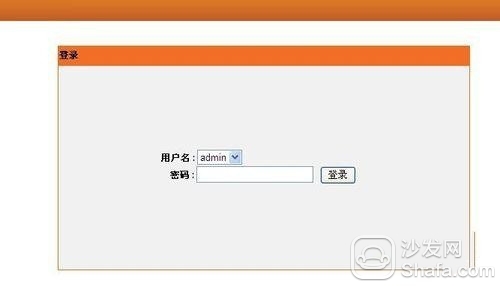
After waiting a moment, you can see as follows:
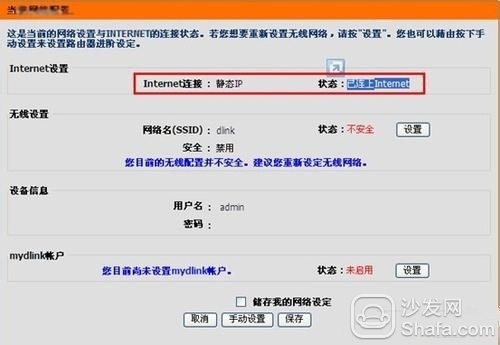
It can be seen from the figure that the router has successfully detected that my current Internet access type is a static IP and has successfully connected to the internet. If it is a home ADSL or broadband users, here will popup PPPOE settings interface, as shown below:
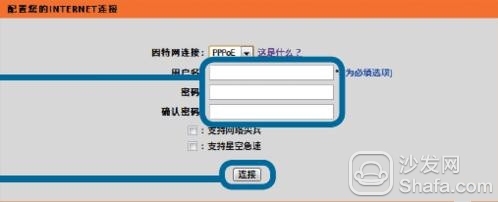
The user name and password operator will provide input. Just remember that the account and password here cannot be pasted, and there is the need to pay attention to capitalization. Fill in and click Connect. The wireless router will automatically update the configuration and return the results.
Click on the setting in the lower right corner to enter the setting of the wireless part of the DLINK wireless router:
Network Name (SSID): The default is dlink. You can change it at will. Remember to use Chinese.
Safe mode: It is recommended to use WPA-WPA2, especially in the residential environment. The wireless network with password will be safer.
Network key: It is the wireless password that the client needs to input to connect to the wireless network. It needs at least 8 characters.
After the configuration is complete, click save and you will return to the Quick Setup Complete page. Click Save, and the user will be prompted to save the settings. Click OK again.
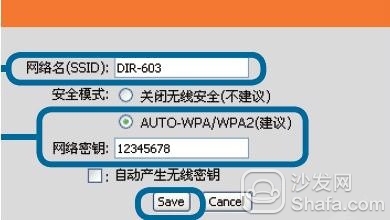
Well, the above tutorial on the dlink router settings tutorial for everyone to explain here, I hope to set up the router will not set up a friend who will help. This is still relatively simple. Have you learned it?
Recommended installation sofa butler, download address: http://app.shafa.com/
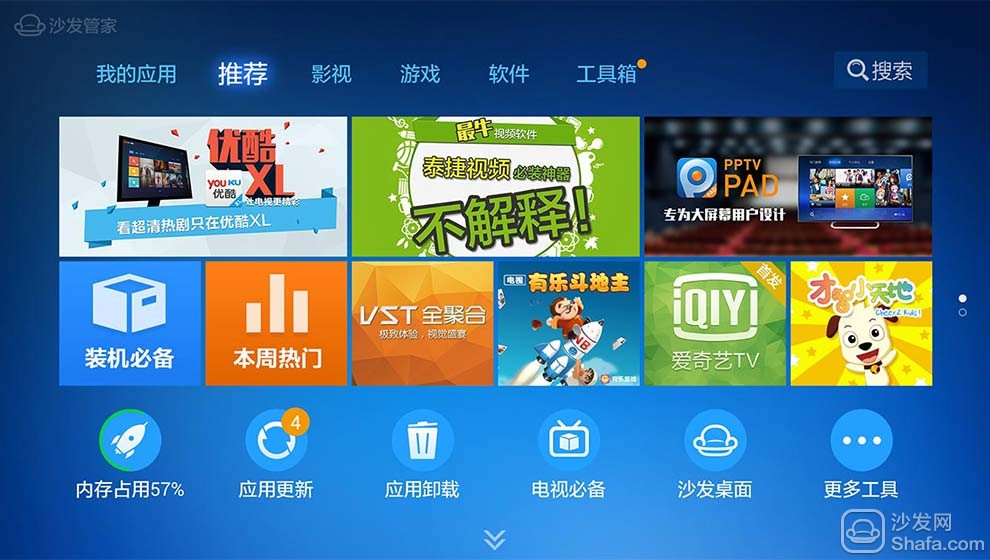
Hot Apps Recommended: HDP VST All-in-one Fast-viewing film Dragon Live King of k-song TV Thumb playing ZAKER